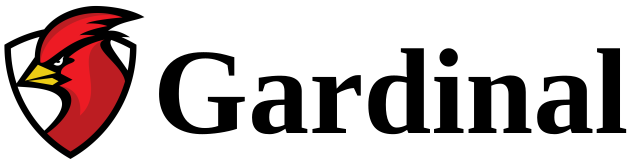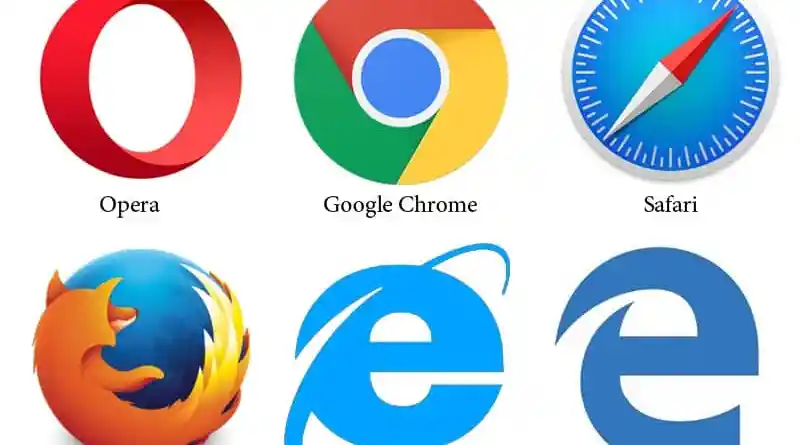IP CCTV cameras come with an integrated web server. This means that viewing and configuring the camera can be done with a web browser. Once you know the camera’s IP address, you can enter it into your favorite web browser to access it. For example, accessing a Hikvision camera with Edge will display this login page:
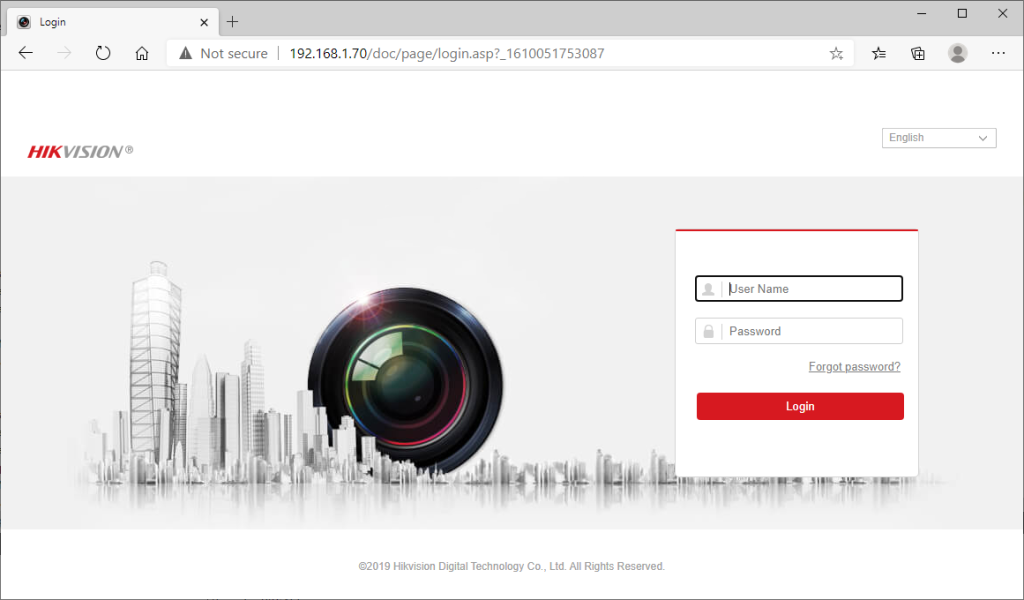
After entering your username/password, you come to the live view page:
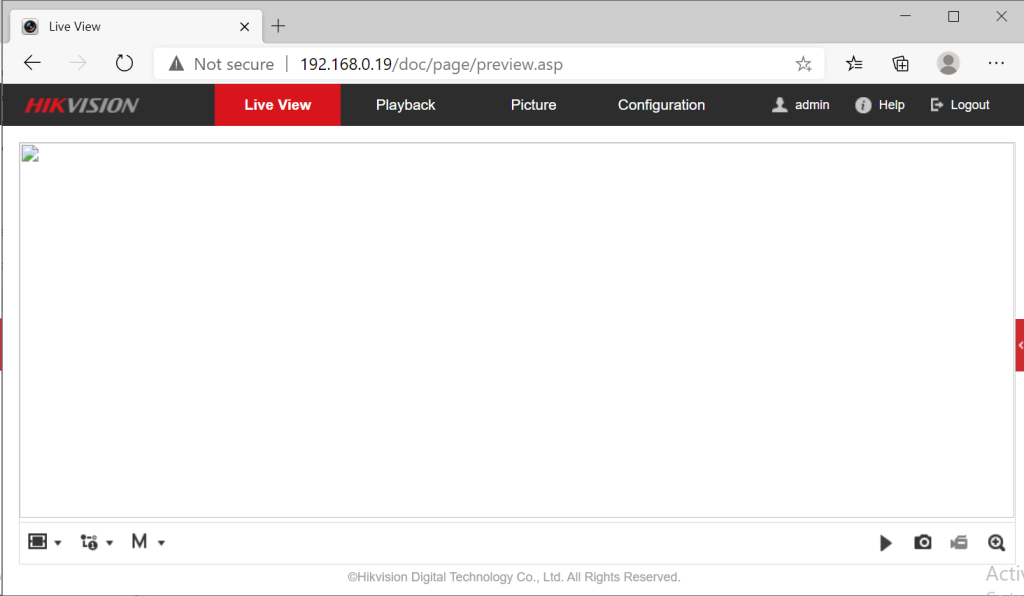
Wait, what??? Can’t see anything?
This sometimes happens, depending on the camera model, brand, year, and browser you are using. Why? Well, it has something to do with the technology the camera uses to display its video feed.
What to do?
Try another browser
Different web browsers support different video playback technologies. Rarely does one browser support them all. Depending on whether you are using Chrome, Firefox, Safari, Opera or Edge, viewing live video may or may not work. The problem may lie in the video stream format used by the camera to push the video to the web page. It may also reside in the video codec used by the camera. Sometimes the camera may try to send H.264, sometimes it may use good old JPEG.
Try Internet Explorer
Are you kidding? That old Internet Explorer?
Yes! The reason is that some cameras still use ActiveX to display the video stream. When connecting to the camera’s webpage, you will receive a message prompting you to install an ActiveX component. Once you accept, the ActiveX component will be installed and you will be able to view the live video.
Another example: Uniview camera with Firefox:

Since it is not possible to install an ActiveX component in Chrome, the camera will revert to displaying the MJPEG video stream in the browser.