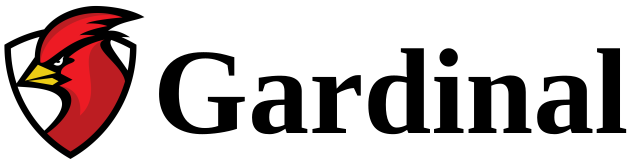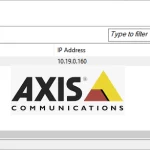The new generation of Unv cameras offers a very simple method of updating firmware: automatically from the cloud.
First, access the camera from your browser. Then go to Setup and navigate to the System/Maintenance section:
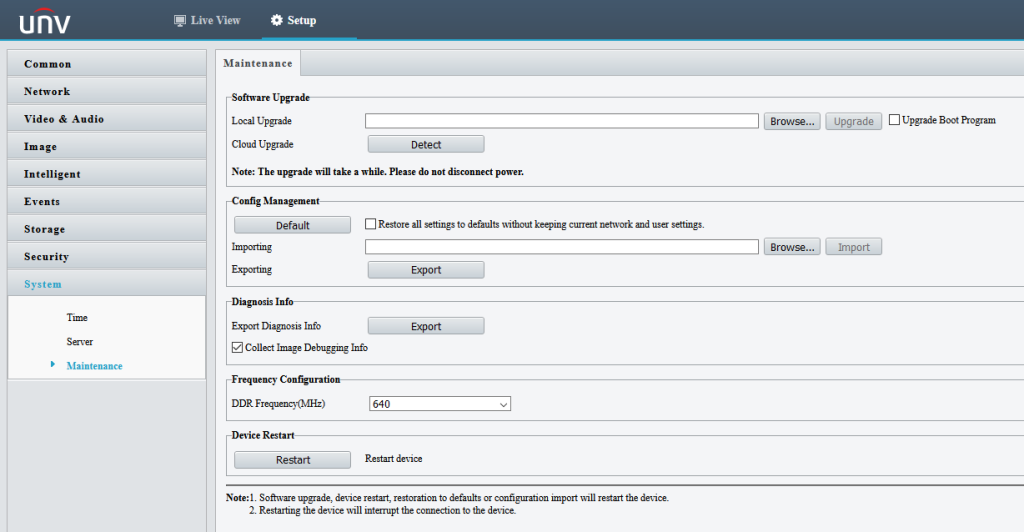
Next to Cloud Upgrade, click “Detect”:
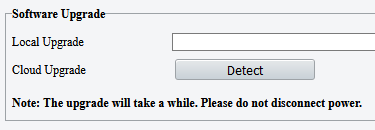
If a new firmware version is available, you will see this message:

Click “Cloud Upgrade”:
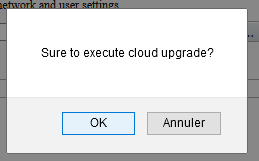
Confirm that you are sure to perform the update by clicking “OK”. The upgrade process will begin:
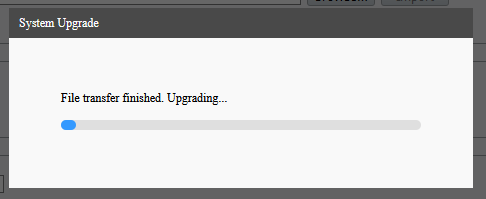
The whole process may take a few minutes. After the upgrade, the camera will restart.
The username and password may have changed. If so, try the default username/password, which is admin/123456