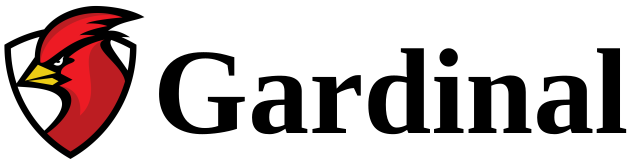The RTSP Player is meant to be very easy to use. When launching the RTSP Player application, a simple interface is displayed:
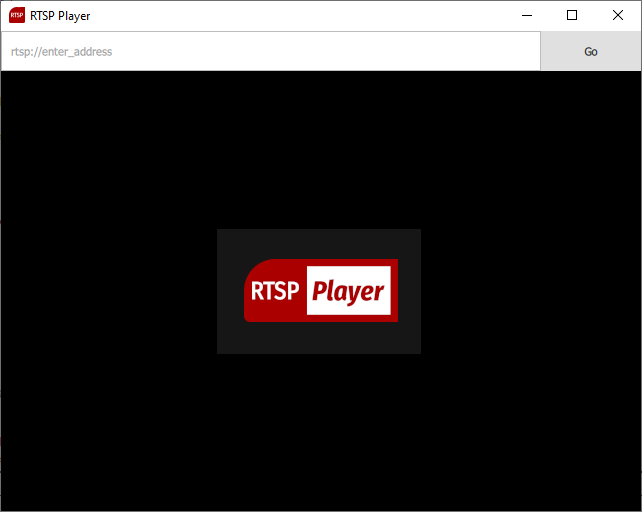
First, type the RTSP address of the video stream and click Go to start playing the video:

If a password is required, you will be prompted to enter the username and password:
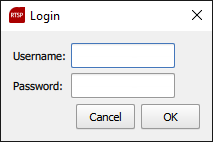
If the connection succeed, the video stream will start playing!
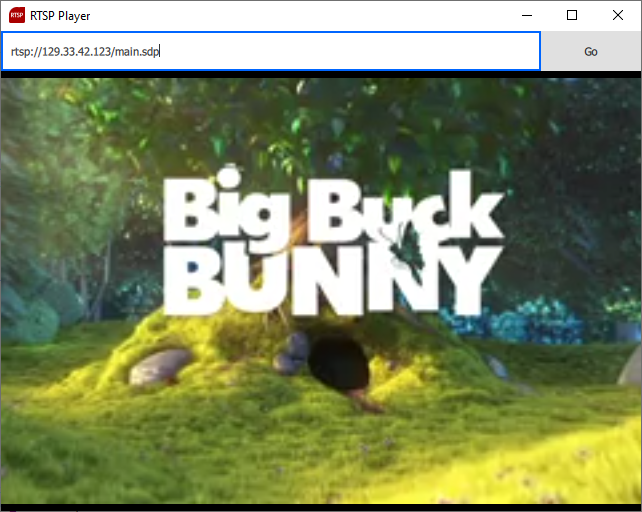
Have Fun!
Command Line Options
To automate the execution of the RTSP Player, some arguments can be used on the command line:
Usage: rtspplayer [options] uri username password
Options:
-?, -h, --help: Displays help on commandline options.
-v, --version: Displays version information.
-a: Auto-Play on startup
-m: Maximize window on startup
-t: Custom window title
-u: Url toolbar hidden
Arguments:
uri: Rtsp address, eg: rtsp://192.168.10.10/main.sdp
username: Username to connect
password: Password to connect
Example:
example usage to autoplay the video stream on startup:
rtspplayer -a rtsp://192.168.1.33/stream.sdp admin pass -t "My player"