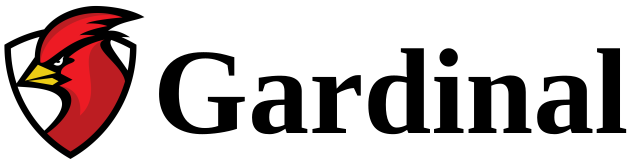- This topic has 5 replies, 2 voices, and was last updated 3 years ago by
PaulS.
-
AuthorPosts
-
June 10, 2022 at 3:31 pm #358
PaulS
ParticipantYou have a wonderful product but I have a problem with the command line instructions.
I am running Windows 10, version 21h2. RTSPPlayer doesn’t seem to have a version number, though its certificate says V2.
The camera declares the following:EZVIZ
192.168.0.5
b4.c9.b9.2b.33.25
device port 8000
HTTP port 80
rtsp port 554
Friendly Name : EZVIZ CS-CV310-A0-1C2WFR – E62872135
EZVIZ C3W
C3WN(E62872135)
Type:CS-CV310-A0-1C2WFR
Serial No. :E62872135
Current Version:V5.3.0 build 200307
Encoding version V7.0 build 350812
IP:98.244.93.53
Network Status: Wireless
IP 192.168.0.16
Device name EZVIZ C3W
HDD (Micro SD Card) 29.46 GB
wsesrb4302EZVIZ
Device Verification Code: Label on Camera: EQUJPSThe command line I am using is:
“C:\Program Files (x86)\Rtsp Player\rtspplayer.exe” -a rtsp://user:[email protected]:554/live/ch0 admin pass ABCDEI have used this in both a batch file and in the desktop link. I have tried it in user mode and as administrator.
The command starts the connection just fine but does not transfer the userid and password. Manually inputting each of those starts the stream just fine.
1. Any idea how to automate the startup?
2. Is there a way to run separate instances so that I can have more than one camera displaying at the same time?
June 10, 2022 at 3:32 pm #359Gardinal
KeymasterCan you try with the following command line:
“C:\Program Files (x86)\Rtsp Player\rtspplayer.exe” -a “rtsp://user:[email protected]:554/live/ch0” admin ABCDELet me know if this works.
June 10, 2022 at 3:33 pm #360PaulS
ParticipantWorks perfectly, yes. Thank you. Turns out the essential part was not the second set of quote marks, though they do no harm, but removal of the word pass between the userid and the password.
Also, I got it to run displaying two different cameras simultaneously by changing the shortcut .lnk of the second camera to use a different ‘start in’ space. Just an empty folder next to the original.
Now, both players start up displaying one atop the other in the center of the screen. Same size and relatively small. Now, I can drag them apart and manually resize them and I assume I could create an AutoHotkey to do that for me, but is there anything that I could do on the command line which would accomplish those things for me?Thanks again for this wonderful program.
June 10, 2022 at 3:34 pm #361Gardinal
KeymasterGood news that this works. At the moment, there’s no command line parameters for positioning. I think this should be a great feature for the next version.
June 10, 2022 at 3:34 pm #362PaulS
ParticipantOK, thanks. I will work on the AutoHotkey solution in the meantime. It only needs to be run at system startup.
June 10, 2022 at 3:34 pm #363PaulS
ParticipantThought you might be interested. The AutoHotKey solution for what I needed turned out to be trivial.
Run, “C:\Users\Public\Desktop\RTSP Player.lnk”
WinWaitActive, RTSP Player
Sleep, 1000
Run, “C:\Users\pwright2\Desktop\RTSP Play2.lnk”
Sleep, 1000
WinWaitActive, RTSP Player
WinSetTitle, RTSP Player, , RTSP-2 Player
WinMove, RTSP Player, , 100, 50, 900, 600
WinMove, RTSP-2 Player, , 1500, 50, 900, 600
It starts the two players, changes the title of the top player (so that WinMove can tell them apart), moves and resizes one to the the left and the other to the right. -
AuthorPosts
- You must be logged in to reply to this topic.