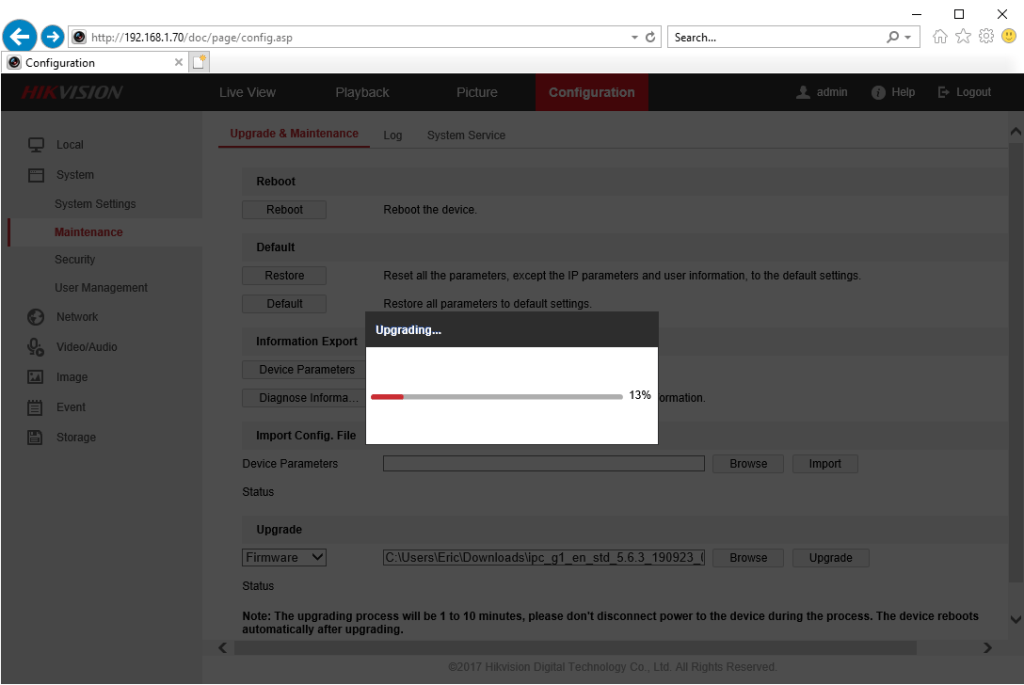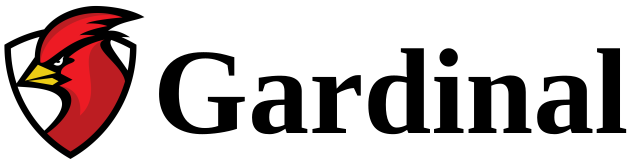Updating a camera’s firmware is quite simple. If you believe your camera is malfunctioning or has bugs, a firmware upgrade may be required.
First, connect to the camera with the web browser:
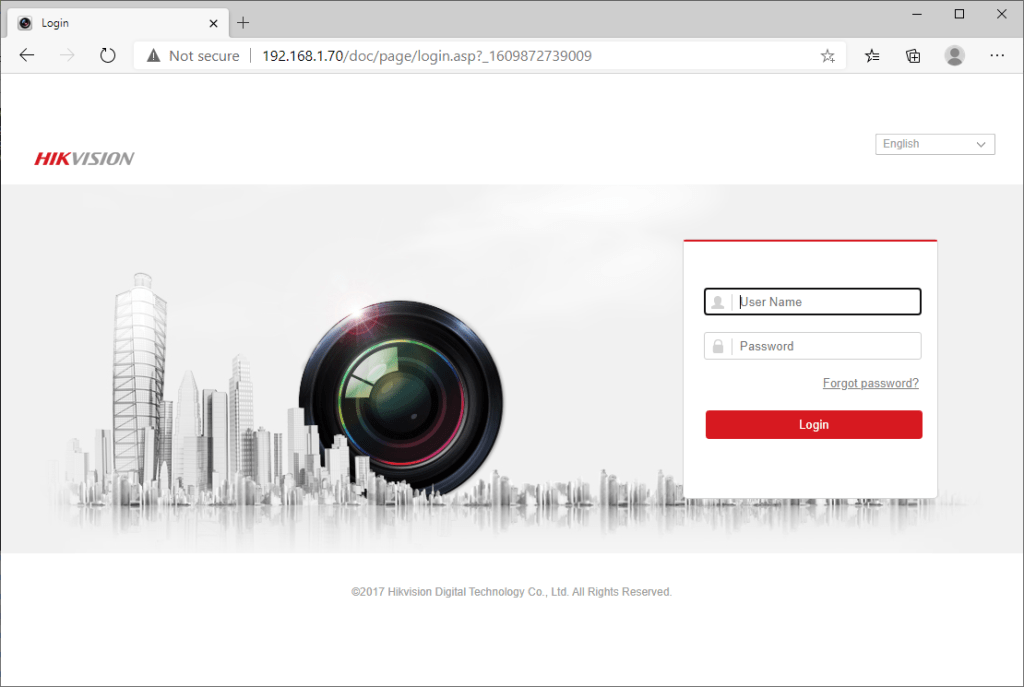
After logging in, go to the configuration tab:
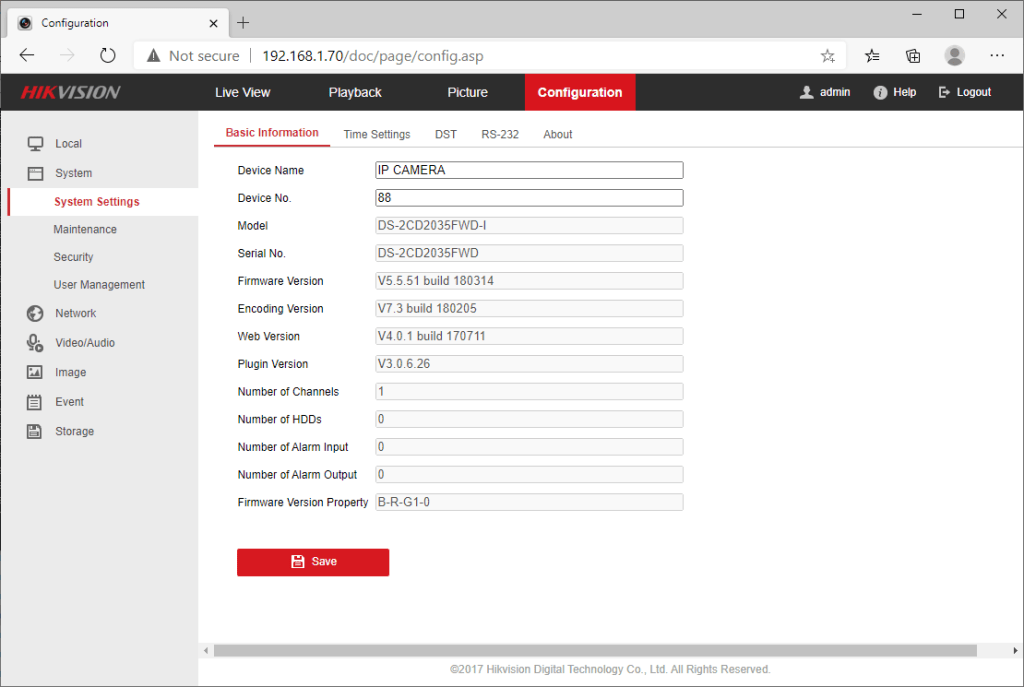
Note the model (DS-2CD2035FWD-I in this case) and the firmware version (eg V5.5.51 build 180314).
The next step is to find the latest firmware file for that specific camera model on the Hikvision website. Go to www.hikvision.com and search for the specific model. In my case, for DS-2CD2035FWD-I, I ended up with the following page:
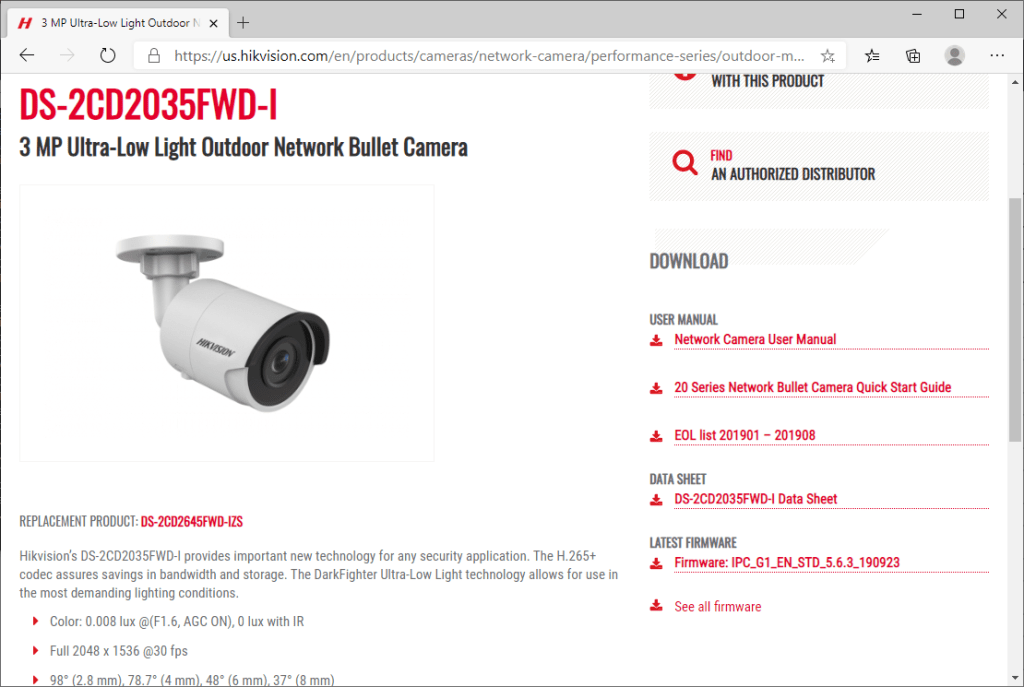
There you will see a link to the latest firmware. Compare it to the firmware version noted earlier to see if a newer version is available. If so, click the link to download the firmware file.
After downloading, return to the camera’s web page, to the Maintenance tab:
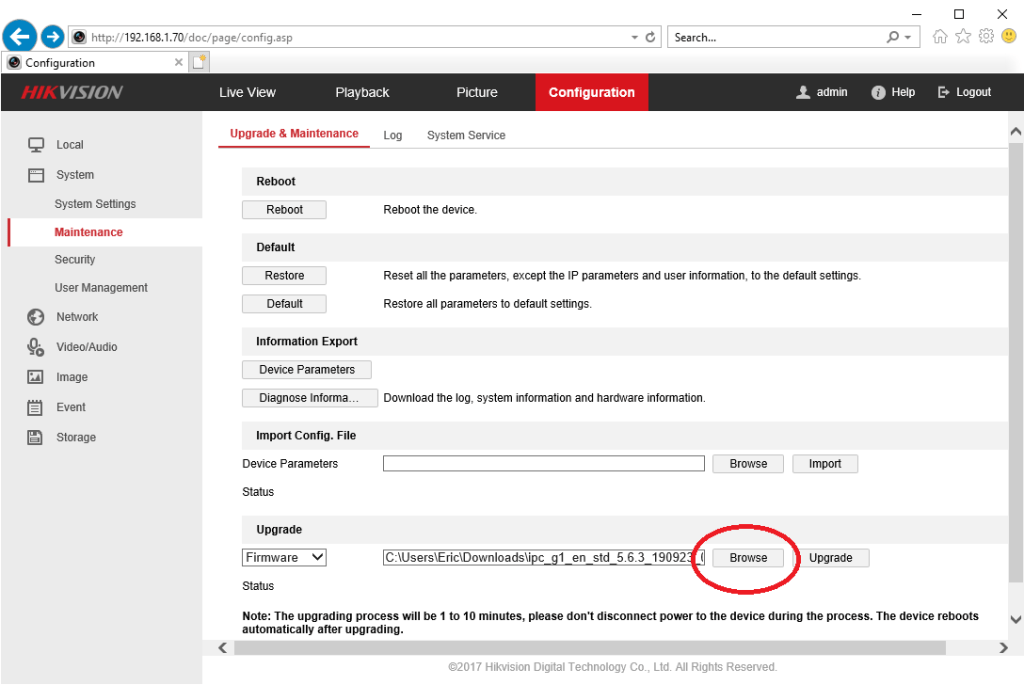
Click the Browse button to select the downloaded file and click Upgrade button to start the upgrade process. This could take a few minutes.
NOTE: If the Browse button doesn’t seem to do anything, try another web browser. Sometimes only the old Internet Explorer will work.